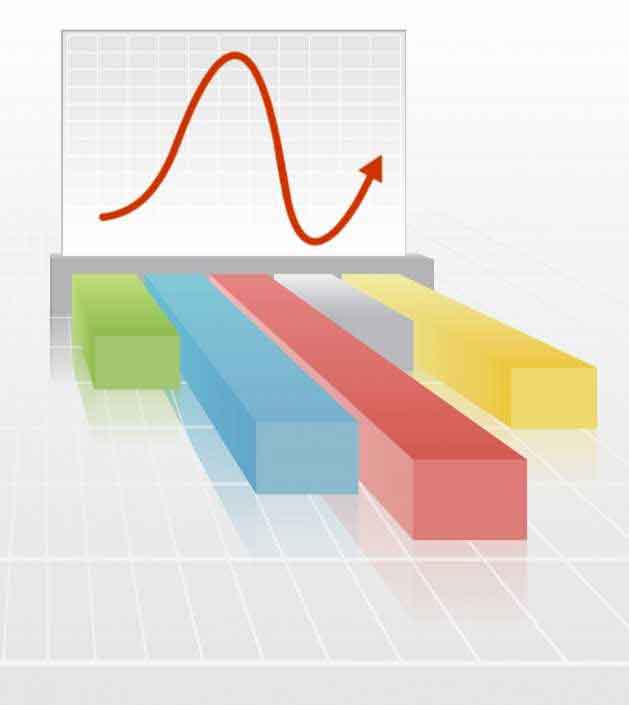Meet ISH - Interactive Service Hub of Dynamics 365
Apr 10, 2017 Sandhiya K
Microsoft Dynamics 365 has brought about many changes to how you interact with prospects, leads and customers. When you are looking at upping your customer service, use the all new intuitive and interactive experience from the Interactive Service Hub (ISH). It’s loaded with rich dashboards and redesigned forms that pull together key information so you can focus on what’s more important and get things done faster.
The interactive service hub is designed to simplify your day-to-day job, and is specifically optimized for customer service teams. Highly intuitive and targeted at helping you service customers better. It shows you all the all your vital information in one place, and lets you focus on things that require your attention the most.
For service representatives, the interactive experience dashboards will become a one-stop workplace to see their workload information and take actions. The dashboards are fully configurable, security-role based and deliver workload information across multiple streams in real time. The customer service reps will no longer need to page through the application looking for particular cases; they’ll be able to act on a case right from the dashboard.
Streams and chart based filters help in prioritizing tasks and the slew of features for the dashboards will have any user spoilt for choice.
Now, let us look at the basics on accessing the service hub.
How to Open Interactive Service Hub?
The interactive service hub can be opened in many ways.
- In the Microsoft Dynamics 365 web application, go to Settings-> Interactive Service Hub.
This option is available only to users with the Customer Service Manager, System Administrator, or System Customizer role.
- Click Experience it now on the notification bar as shown below.
- Open by entering a URL in your browser. The URL is different for Dynamics 365 (online) and Dynamics 365 (on-premises).
- Dynamics 365 (on-premises):
- URL: <Dynamics 365 Server>/<orgname>/engagementhub.aspx
- For an Internet-facing deployment (IFD),
- https://< hostname[:port]>/engagementhub.apsx
- If more than one organization is available, and you don’t specify one, the default organization will be used.
- Dynamics 365 (on-premises):
-
- Microsoft Dynamics 365 (online) users:
- https://<Dynamics 365 Server>. crm#.dynamics.com/engagementhub.aspx
- Microsoft Dynamics 365 (online) users:
Note:
- If you’re using Internet Explorer, and you see a message asking for additional storage on your local computer, click Yes. If you click Not for this site, the interactive service hub application won’t load.
The interactive service hub requires at least a 1024 x 768 effective browser resolution. If the browser is resized to a resolution lower than the minimum supported, you’ll see a warning message that at lower resolutions, some content may not be visible.
Now that you have the Interactive Service Hub open, next comes what can you do with it.
At its core, the ISH is a separate interface for Dynamics CRM, primarily focused on the Customer Service modules, having its own identity. This means that it has its very own URL, different from the CRM URL. The thought behind separating the ISH application from CRM is to present Dynamics CRM to the support team without the distraction of non-support entities such as leads and opportunities. It looks like a custom application designed specifically for the support team.
We can see several Out of the box dashboards that are included within tier1 and tier2 support dashboards, which are different from those available in the previous versions of Dynamics CRM. New controls are visible for presenting the information to the users unlike earlier versions, although there does exist a 6 dashboards per page limitation.
Some new things which come up when you have a look:
- New Dashboard Controls include a new list control to display case and other records in what is called a stream, new types of charts that can surface information in new and innovative ways. For example, a chart could display the number of open cases. So the chart is just a number. When you click on the chart itself you can view the detail behind the chart.
- Imagine creating different types of data points about Cases, Closed, Open Cases and Cases from social media. The intuitive interface with vibrant colors selection lets you organize important information visible up front.
- When you drill down to the records behind the charts on the dashboard you will see that the entity forms have a brand new look. Replacing the whiter than white default forms are a light gray background. Subtle use of color is apparent in the client information Quick View form.
- The look and feel is in par with CRM mobile experience wherein additional data is available by just swiping or moving your mouse.
A Timeline is visible on the form to show recent activities similar to the notes control on the regular CRM client. However it is so much better than the notes control. Adding activities to the timeline is simple. Click on the plus sign to add any activity. One improvement over adding activities through the notes control is that phone calls are not automatically marked complete. You can schedule a phone call for a time in the future.
Bet you’re keen on knowing how to get this configured on your system. We will soon be sharing configuration details in the next post.
Meanwhile if you need any pointers on how to best use your ISH, just drop us a mail
Category
Our Expertise
About Author

Sandhiya K
A Microsoft Dynamics 365 developer with unfading desire for learning… “Learning Never Ends” is what she believes in…
Never Miss News
Want to implement Dynamics 365?
We have plans which will meet your needs, and if not we can tweak them around a bit too!